Can I insert an image on the quiz start screen?
You can insert an image in the field of the option value "Quiz intro screen message (messages_intro)".
When creating a quiz, you can insert an image in the field of the option value "Quiz intro screen messages (messages_intro)". By inserting an image in the column, it will be displayed on the start screen of the quiz.
[When created with the Quiz/ezam creation form]
-You can insert it from the "Quiz intro screen message" and then the "Insert/edit image" button.
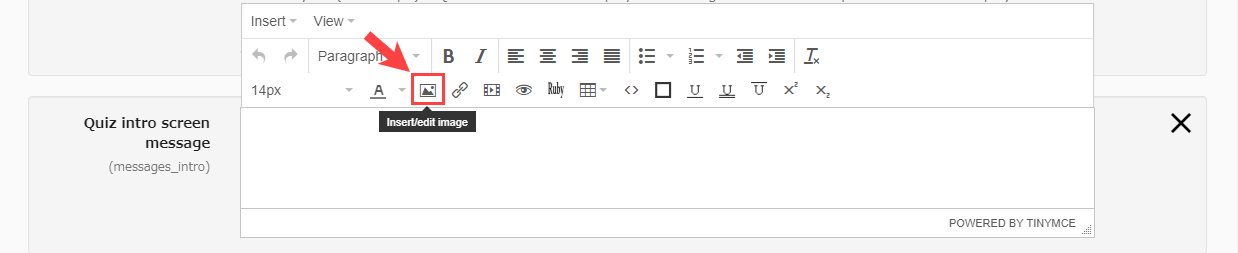
[When creating in text / excel]
1. Prepare an image. e.g.) File name: cat.jpg
2. Prepare an image folder. Create a folder called "images" and move the image files into "images".
3. In the option settings, describe in [[images/file name]] together with the messages you want to display in #messages_intro: _____.
4. Select the two files, the images folder and quiz.xlsx, and right-click> Send> Compress to make a ZIP file.
Upload the ZIP file created above from + button> Quiz/exam> Upload quiz in Manage contents of learningBOX.